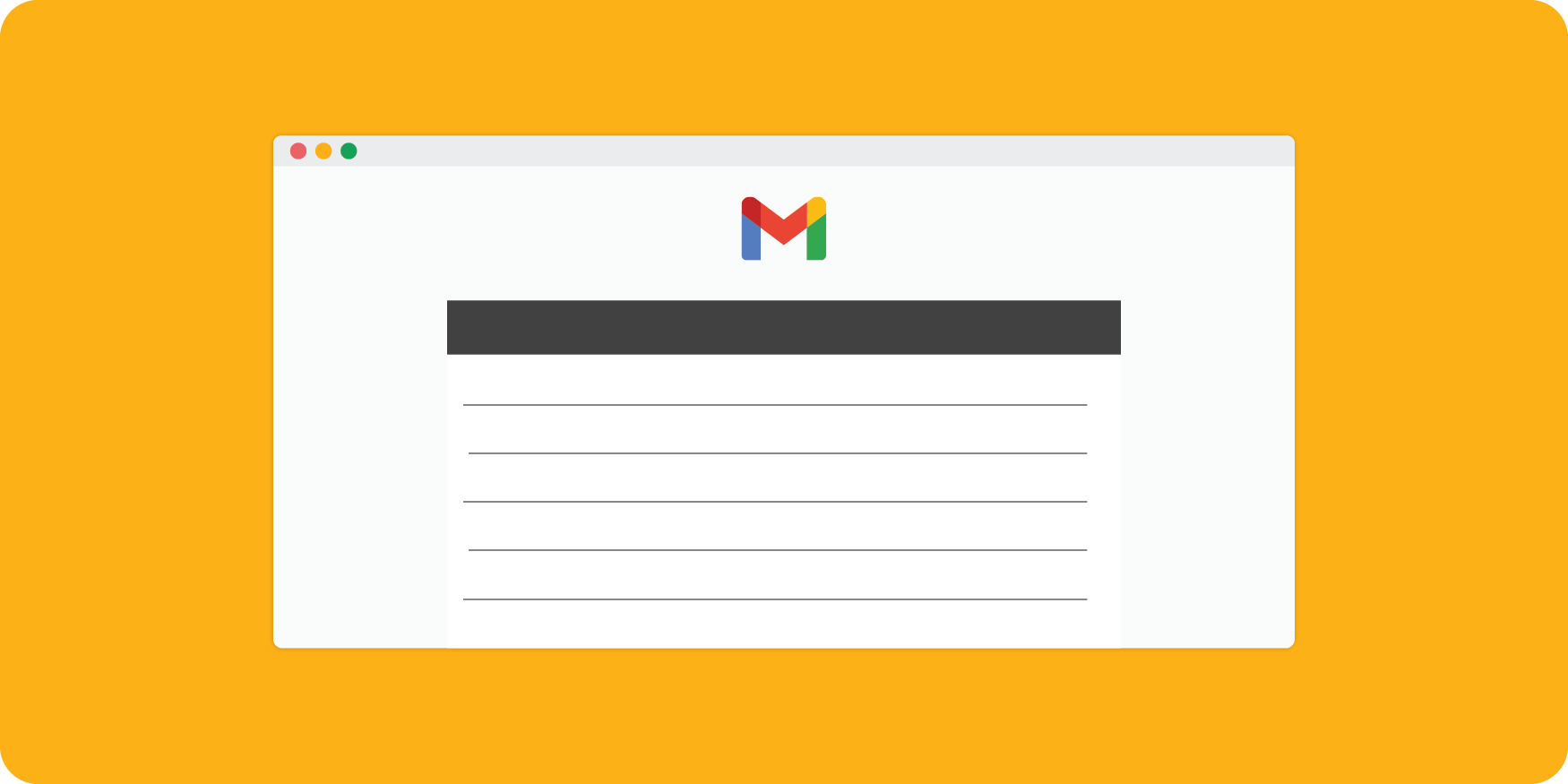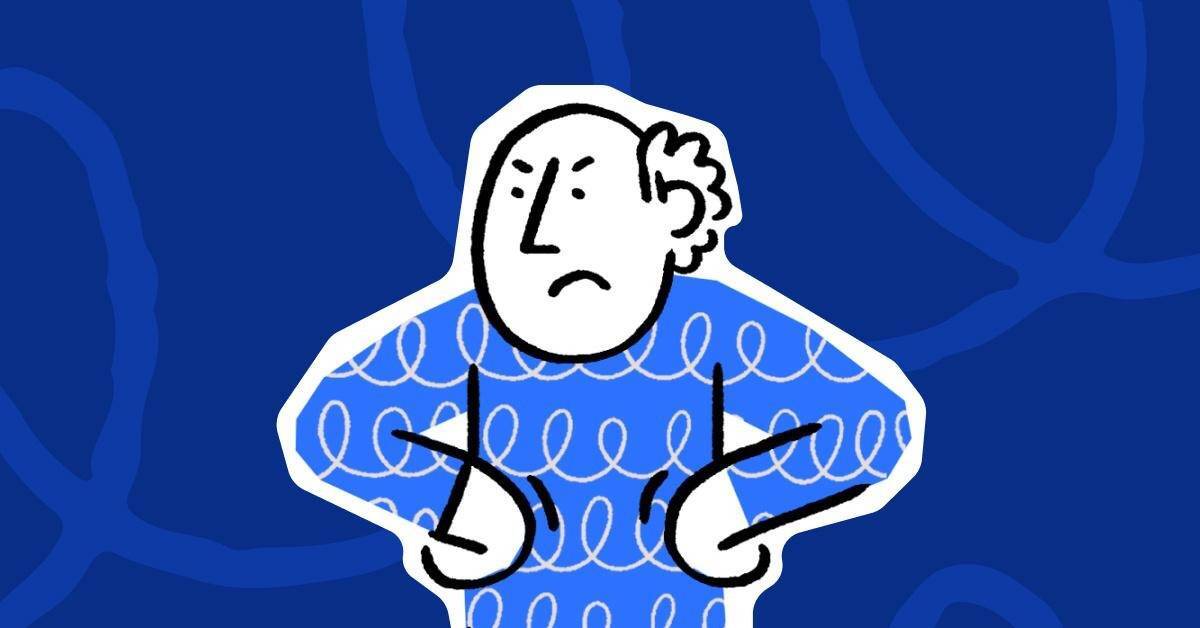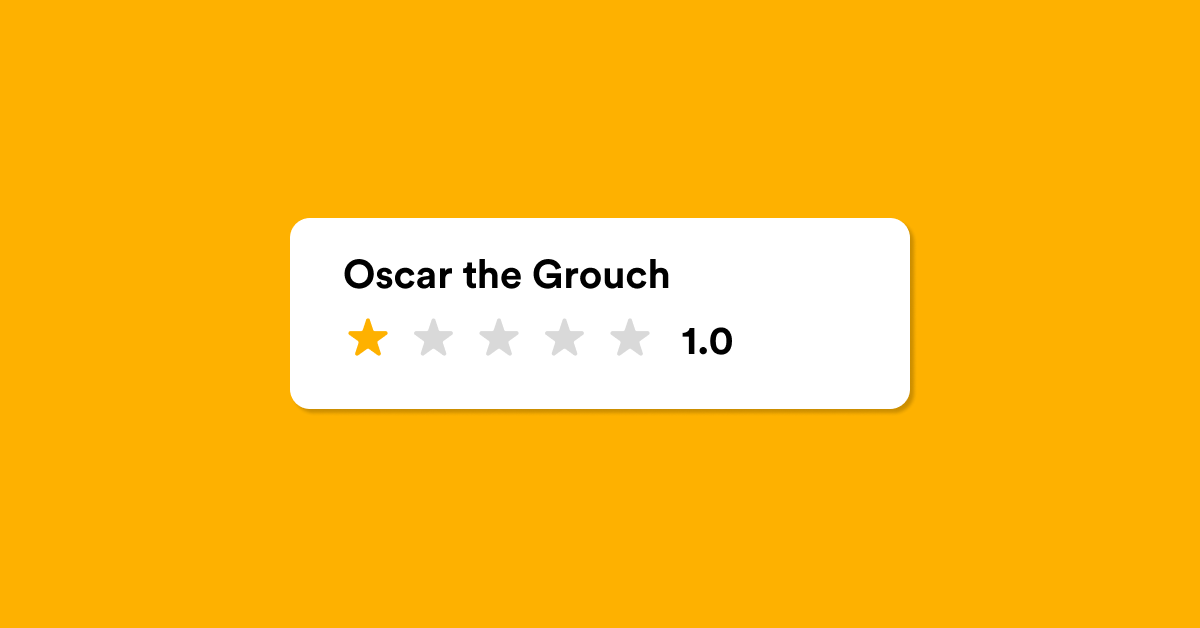One of the best methods to save time, increase productivity, and enhance your customer communication loop is to incorporate Gmail templates into your admin toolbelt.
Using Gmail templates is a great way to be at-the-ready, especially when it comes to asking for reviews.
They allow you quick, easy access to well-written email content that's ready for you to personalise if you need to.
But first, we'd better enable Gmail templates
- Click 'Settings'
at the top right of your inbox, then navigate to 'See all settings'.
- Click the 'Advanced' tab.
- Scroll down to the 'Templates' section and click 'Enable'.
- Don't forget to 'Save Changes' at the bottom of your settings.
How to create email templates in Gmail
- Start by clicking 'Compose' like you normally would when you send an email.
- In the Compose window, type your message.
- At the bottom/right of the Compose window, click the three vertical dots ⋮
- Select 'Templates', then hit 'Save draft as a new template'.
- Pop in the name of your new template, then click 'Save'.
How to insert an email template in Gmail
- Click 'Compose'.
- At the bottom/right of the Compose window, click the three vertical dots ⋮
- Hover over 'Templates' and hover and select the template you want to use.
- Simple!
How to delete an email template in Gmail
- Click 'Compose'
- At the bottom/right of the Compose window, click the three vertical dots ⋮
- Hover over 'Templates' then hover over 'Delete templates'.
- Select the template you want to delete.
- Bob's your uncle!