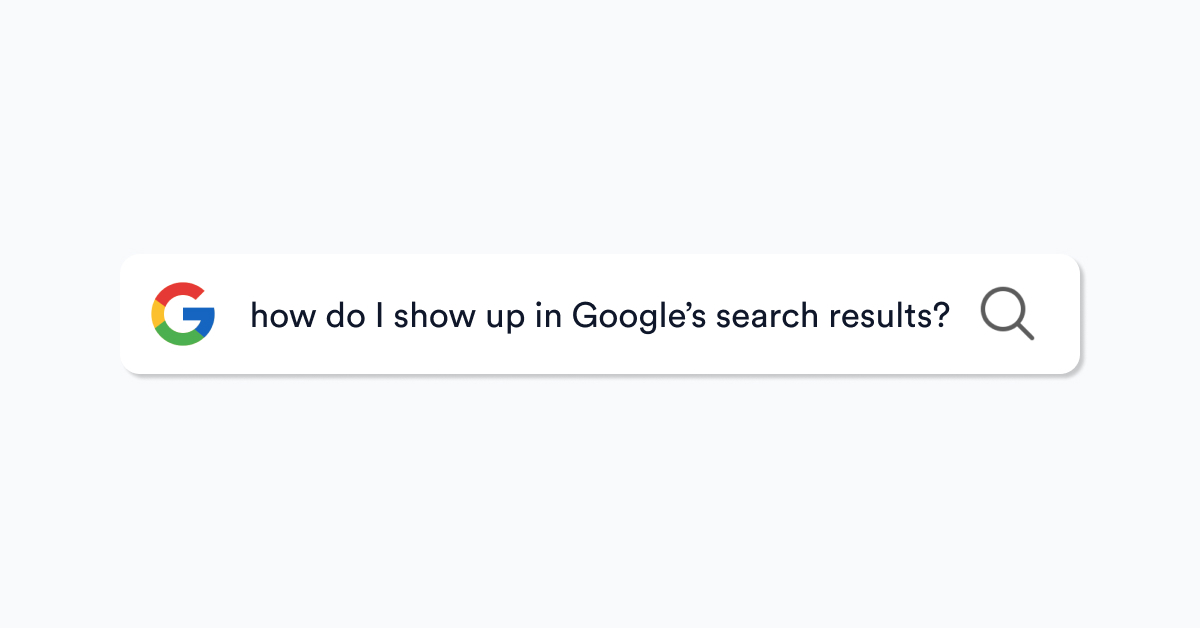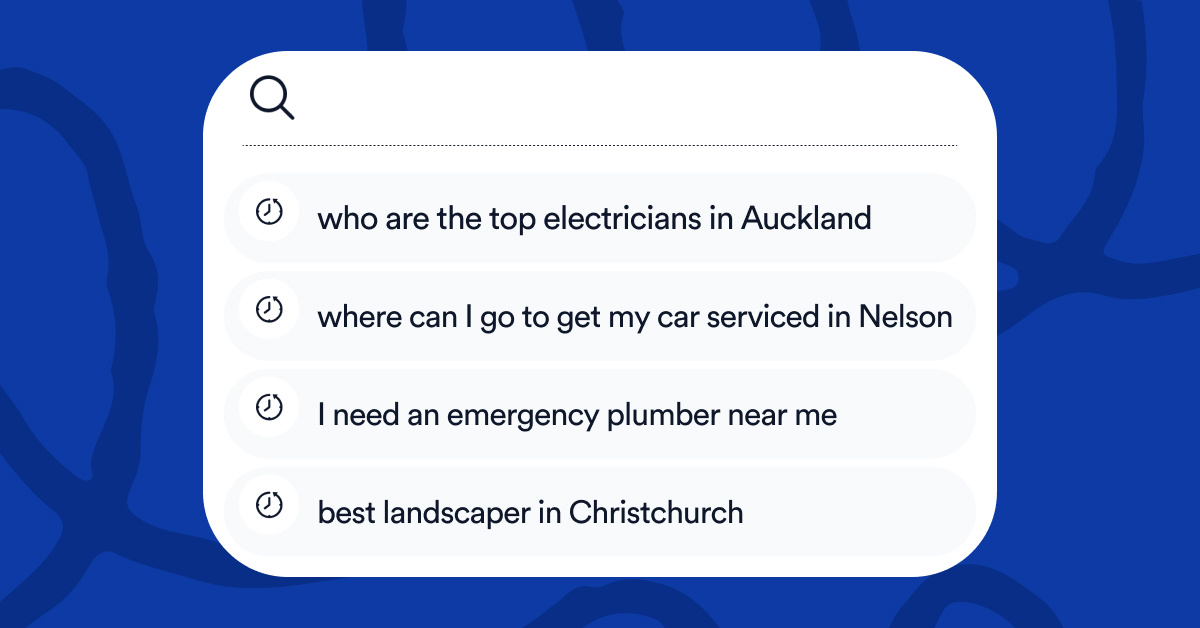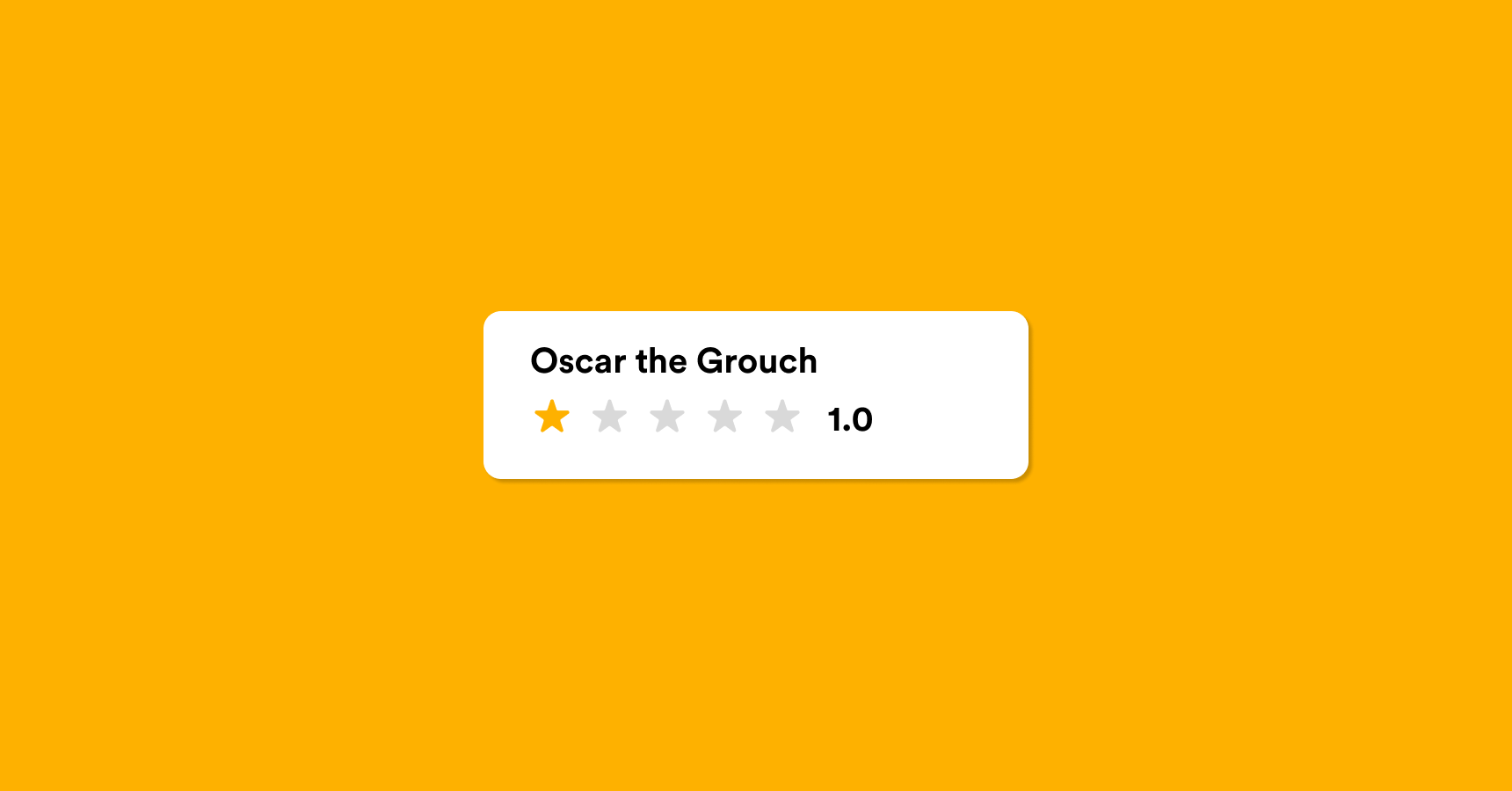An email signature usually includes your name, contact details, perhaps an office address or even a photo. But why not mix it up a bit?!
Have you ever considered including your favourite quote or a call to action such as "Check out our blog here" or "Please take a minute to share your feedback on our services here"?
Here are the basics of adding an email signature to your Gmail email account.
Have some fun with it!
How to add or change a signature in Gmail
It might be a bit of an overkill, but you can put up to 10,000 characters in your signature.
- Open Gmail
- In the top right, click 'Settings
' then 'See all settings'
- In the 'Signature' section, add your text, a picture or even a GIF. We always recommend you format your message to make sure that it is on brand.
- Don't forget to 'Save changes' at the bottom of the page.
Hot tip: You can use different signatures for your emails. For example, you can set a default signature for new emails you compose or reply to, and you can also choose a different signature for each email you send.
To change your signature while you write an email, at the bottom of the window, simply click 'Insert signature'.